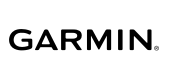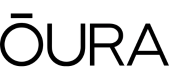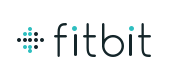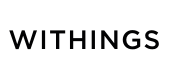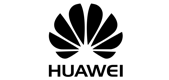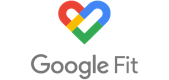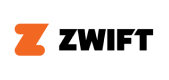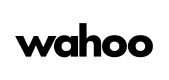Fitness devices and apps
Everything you need to help you with Vitality-linked devices.
How do I link my device?
Visit the devices and apps page to find out how to link a wide range of devices and applications directly to Vitality. Once you have selected your chosen device, you will need to give Vitality permission to receive the data. Please note that the Samsung Health app and Apple Health App can only be linked to Vitality on the Discovery app, under the Vitality tab, on the devices and apps screen.